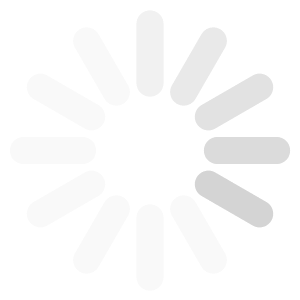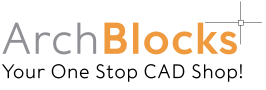How to implement new Autodesk releases is one of the main articles in the new AUGIWorld May 2018 issue. Download it now: AUGIWorld May 2018 Issue Good luck on all your projects! Kevin
Arch Blocks Blog
AutoCAD
AutoCAD Defpoints Tutorial
What are Defpoints in AutoCAD, and why is there a Defpoints layer in my AutoCAD drawing file?
Defpoints, or Definition Points are point objects that are created when you select two origin points as you place a dimension in your drawing. See the AutoCAD 2018 screen capture below:
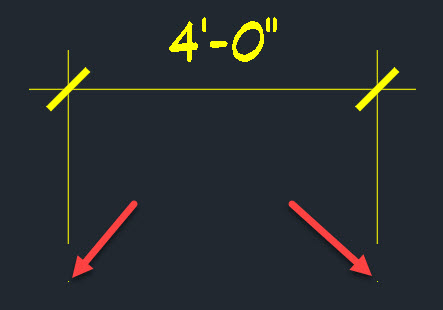
The two yellow points you see are the first and second points you picked to locate the dimension in your drawing. These points are used by AutoCAD when you are placing “Associative” dimensions in your drawing. Associative dimensions are a setting in AutoCAD that when turned on, will let you stretch, or scale an object, and the dimension text will be updated to the new size. An example is if I stretch a wall length from 10′-0″ to 15′-0″, the dimension text will now read 15′-0″ showing the new true length. So your dimensions are “associated” to the objects they are placed on. It is a “best practice” to always leave your associative dimensions setting turned on. It is also a “best practice” to create a separate layer for all your dimensions, I have always used a short name version and called my dimension layer “Dims”.
You may have noticed when you start a drawing from scratch that there is only 1 layer created, layer “0”. The Defpoints layer is not created until you place your first dimension in the drawing. AutoCAD creates the Defpoints layer automatically when the first dimension is placed. The dimension objects, dimension line, extension lines, ticks/arrows, and dimension text will all go on the current layer. But the defpoints points themselves will go on the newly created layer called Defpoints. The “Defpoints” layer has special properties, it is a “no plot” layer, so you can see the defpoints on your CAD drawing screen, but they will never plot. The color of the defpoints layer is determined by the current layer that you placed the dimension on. Once the defpoints layer is created by placing your first dimension, it cannot be deleted from your drawing file.
You can set the Defpoints layer current and draw, but none of the objects on the defpoints will plot/print.
TIP: Back in the day, we used to set the Defpoints layer current when we wanted to place design notes on the drawing that we didn’t want to show up on the prints. You can still use the defpoints layer for this in all the versions of AutoCAD from AutoCAD 2018 on back. In the later versions of AutoCAD you can now create any layer and set it to “No Plot” to place anything in a drawing that you don’t want printed.
I hope this post on AutoCAD Defpoints was helpful. The two points “defpoints” at the origins of all AutoCAD dimensions, and the Defpoints layer have always been kind of a mystery. I hope this AutoCAD tutorial was helpful. Please send me a note if you have any questions.
Click here to email Kevin a note.
-Kevin
AutoCAD Defpoints
AutoCAD Defpoints Tutorial What are Defpoints in AutoCAD, and why is there a Defpoints layer in my AutoCAD drawing file? Defpoints, or Definition Points are point objects that are created when you select two origin points as you place a dimension in your drawing. See the AutoCAD 2018 screen capture below: The two yellow points […]
If you are considering using the Cloud for your CAD projects, this article from Business Advantage and Jon Peddie Research will be a must read!
Click on the link below to take you to the article:
CAD in the Cloud – Market Trends 2017
Good luck in all your CAD projects!
Kevin
ArchBlocks.com
CAD in the Cloud- Market Trends
If you are considering using the Cloud for your CAD projects, this article from Business Advantage and Jon Peddie Research will be a must read! Click on the link below to take you to the article: CAD in the Cloud – Market Trends 2017 Good luck in all your CAD projects! Kevin ArchBlocks.com
Hello CAD Designers!
Be sure to check out one of our top selling CAD symbol libraries, the ArchBlocks.com Electrical Library.
Click on the link below;
Please send me an email if you have any questions.
Good luck on all your projects!
Kevin
Founder, ArchBlocks.com
AutoCAD Electrical Symbol Blocks
Hello CAD Designers! Be sure to check out one of our top selling CAD symbol libraries, the ArchBlocks.com Electrical Library. Click on the link below; -See Electrical Library- Please send me an email if you have any questions. Good luck on all your projects! KevinFounder, ArchBlocks.com
The newest issue of AUGI World is now available online.

Click on the link below:
https://www.augi.com/augiworld/issue/july-2017
AUGI World July 2017 Issue Available
The newest issue of AUGI World is now available online. Click on the link below:https://www.augi.com/augiworld/issue/july-2017

Thank you to all our great customers in 2016!
Check out the Mid Century Modern CAD symbols on the ArchBlocks website
Mid Century Modern CAD symbols blocks.
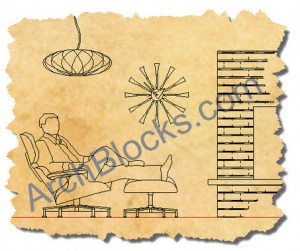
Mid Century Modern CAD symbols.
Check out the Mid Century Modern CAD symbols on the ArchBlocks website Mid Century Modern CAD symbols blocks.
Wishing everyone Happy Holidays, and a Great New Year 2016!
The new AUGI World online edition is now available. Reviews on Autodesk 2016 versions of AutoCAD, Revit, AutoCAD Architecture, Inventor, and Civil 3D.
Just click on the link below;
https://www.augi.com/augiworld/april-2015
Have a great day!
Kevin
AUGI World Online Edition Released – April 2015 Issue
The new AUGI World online edition is now available. Reviews on Autodesk 2016 versions of AutoCAD, Revit, AutoCAD Architecture, Inventor, and Civil 3D. Just click on the link below; https://www.augi.com/augiworld/april-2015 Have a great day! Kevin